The Basics
-- -- -- -- -- -- -- -- -- --
-- -- -- -- -- --
The Atomic Guide to Basic
Gimp Stuff
So you've decided to take the plunge and take a stab at computer artsy stuff -- well, good for you! I use a graphics package called The GIMP, which is free (gotta love that) and also very good. Of course, if money's no object, you can rush out and drop $$ on Paint Shop Pro, or $$$$$ for Photoshop. What you see here will work in those packages too, though you may have to root around a bit to find the same function buttons. Since this collection is aimed at basic skills, everything is pretty common between packages. (Yes, I have used all three.) So, off we go!
Getting The GIMP
GIMP is the GNU Image
Manipulation Program, available for free here:
www.gimp.org
There are versions for Linux, Mac, Unix, and Windows, as well as plenty of add-ons. All you will need to follow along with these tutorial pages is the basic package. Windows users will also have to download the GTK runtime package for GIMP to work properly. It's all in the download instructions. Installing the Help package is a good idea too, but you already knew that, right?
There are versions for Linux, Mac, Unix, and Windows, as well as plenty of add-ons. All you will need to follow along with these tutorial pages is the basic package. Windows users will also have to download the GTK runtime package for GIMP to work properly. It's all in the download instructions. Installing the Help package is a good idea too, but you already knew that, right?
Now What?
Well, next you have to
understand the idea of Layers.
Take this simple doodle:
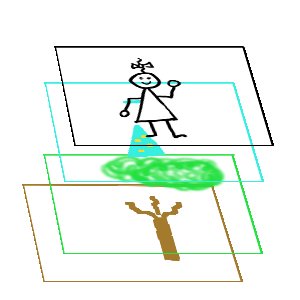 This
image has several parts: the white background, the tree
trunk, the leaves, the dress
color, and the black outline. If you
drew this one piece at a time on clear plastic, you could put
each part on
a separate slide. You could stack them in order from bottom to
top and line them up to view from above.
From
an angle, it might look like this: --->
This
image has several parts: the white background, the tree
trunk, the leaves, the dress
color, and the black outline. If you
drew this one piece at a time on clear plastic, you could put
each part on
a separate slide. You could stack them in order from bottom to
top and line them up to view from above.
From
an angle, it might look like this: --->
Now trade the word "slide" for "layer" and I hope it starts to make sense. The GIMP screen shows you things from above, so to speak, as you look through as many layers as needed to make your picture. Each layer is transparent except for what you put there -- that is, what you drew!
Here's the Basic picture again as seen in the GIMP. The Layers are listed on the right. Note that "Background" is on the bottom and "Outline" on top. (Click Image to see larger)
Take this simple doodle:

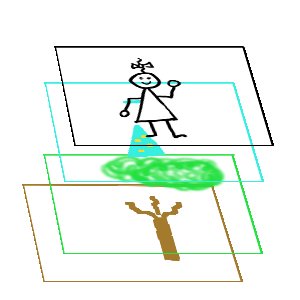 This
image has several parts: the white background, the tree
trunk, the leaves, the dress
color, and the black outline. If you
drew this one piece at a time on clear plastic, you could put
each part on
a separate slide. You could stack them in order from bottom to
top and line them up to view from above.
From
an angle, it might look like this: --->
This
image has several parts: the white background, the tree
trunk, the leaves, the dress
color, and the black outline. If you
drew this one piece at a time on clear plastic, you could put
each part on
a separate slide. You could stack them in order from bottom to
top and line them up to view from above.
From
an angle, it might look like this: --->Now trade the word "slide" for "layer" and I hope it starts to make sense. The GIMP screen shows you things from above, so to speak, as you look through as many layers as needed to make your picture. Each layer is transparent except for what you put there -- that is, what you drew!
Here's the Basic picture again as seen in the GIMP. The Layers are listed on the right. Note that "Background" is on the bottom and "Outline" on top. (Click Image to see larger)
So?
Well, if you get the idea of
layers, think
of this: Each layer can have one or more colors of whatever
you
want to draw on it. Layers can be duplicated, modified,
turned
on/off (visibility), and set to interact with layers below them by
various transparency options. Layers allow you to build up
your
image with things that cross or cover each other, but not affect each
other until
you decide how!
If you've used say, the common painting program that comes with many computers, it uses one layer. Anything you add replaces what is already there. In the tree above, you draw a brown trunk and branches, then the green leaves. The green would replace the brown. With layers, the trunk is on one layer and the green on the layer above. With the proper settings, you can "see through" the green layer to keep the branches visible. Starting to get it now? Well then, it's time to take...
If you've used say, the common painting program that comes with many computers, it uses one layer. Anything you add replaces what is already there. In the tree above, you draw a brown trunk and branches, then the green leaves. The green would replace the brown. With layers, the trunk is on one layer and the green on the layer above. With the proper settings, you can "see through" the green layer to keep the branches visible. Starting to get it now? Well then, it's time to take...
The Next Step -->
Grab
a Picture
